If you are done with preliminary design and want to move to the refinement phase, there are two special tools that you will find particularly useful.
They are called the All-in-one tools and are intended for editing frame and wall members, respectively. You will edit the reinforcing and see the resulting checks while you are doing it. This is an amazingly effective way of working. You will be surprised by the ease with which you will be able to improve your design.
We call them the All-in-one tools and they are used for editing reinforcement. Of the two, one is for frame members and one for wall members. In this video, we will look at the first.
Select a member, either a column or a beam, go to the Edit tab, Frame Members, Edit Reinforcing. The entire line of consecutive members is shown. This is to allow considerations of rebar continuity through the joints. Of the two tabs here, one shows longitudinal reinforcing and the other transverse reinforcing. Let us look at longitudinal…
This is the starting rebar layout as calculated by the Wizard. It shows only the effective reinforcement, without lap splices and development lengths.
We call this red line the Slide Ruler. When you move it along the line of beams the section on the left will show the reinforcing at the location of the slide ruler. If you click the check button, the program will run checks at that location. The results, presented as Demand Capacity ratios, are shown here. One for each of the four design areas: Strength, Capacity, Serviceability and Detailing Provisions. They refer to the most severe result of all stations along the segment where the ruler sits. Also, to the most severe design load combination.
If you click over each one of these results a window will open showing the details of the design check.
Detailing provisions checks are presented as pass no pass results, with an exhaustive explanation of the checks that do not pass. If you click on one of these checkboxes, the results will be shown in a colour-coded form along the entire length of the line of beams. Again, they refer to the worst condition in each segment.
Now, if you want to change the reinforcing, here you can do it with ease. You can change the length, number, and size of all rebars while working both on the longitudinal elevation and on the sections. Let me play a little with the reinforcing…. This is so cool… See how the checks update while you change rebars…. Awesome!
This little tool can really do the trick and improve quality and ease of your design. Wish I had something like this in the early days of my career…
Notice that we do not show moment diagrams and the other analysis results. For that you can always keep SAP or ETABS opened on the side.
Once you are satisfied you can go to “Results”, look at the ensuing drawings and send them to the drafting table. Development lengths, as required by code, are added automatically here.
If you would like to know more about VIS
Contact us on info@vis-concretedesign.com, or see our youtube channel.